It is a great
problem for new linux user to resize the home and root partition. Now I will
show you, how you can resize Linux home and root partition easily using Gparted partition
manager. Sometimes we make a large home partition and needs to resize it. You
can resize using the Gparted 126 mb iso to burn a DVD of the live boot through
the home / root. You can do it also from live booting of Linux DVD or USB
because linuz ios is given in the gparted. Now see my step by step tutorial on:
How to Resize Linux Home and Root Partition Easily.
Step 1: First Live boot Linux using the linux DVD or USB. Suppose, we are now aadd 512 MB space in the root partition. However, since the swap is in middle so it can be done in four steps; otherwise we can finish it in two steps.
Step 2: Transfer 51 MB from home to the swap: The right click on the Home partition an go to the resize / move. Below I provide the image for you.
Step 1: First Live boot Linux using the linux DVD or USB. Suppose, we are now aadd 512 MB space in the root partition. However, since the swap is in middle so it can be done in four steps; otherwise we can finish it in two steps.
Step 2: Transfer 51 MB from home to the swap: The right click on the Home partition an go to the resize / move. Below I provide the image for you.
Step 3: Click on resize / move then you can see unallocated space 512 MB in the main menu which is in shrink condition. Now we add 512 MB shrink space in the swap partition. Before resize the swap partition right clicks on it and select swap off.
Step 4: Now again shrink the 512 MB space which you add in the swap. Now add the 512 MB unallocated space in root from swap.
Step 5: Now click the resize button. But resize is not completed. Go Main menu > edit > Apply pending operations. Ignore the warning message.
Now your resize will start. It may takes sometime but do not stop it before finished. After complete these process you can see your partitions are resized.



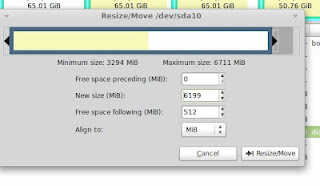







0 comments:
Post a Comment