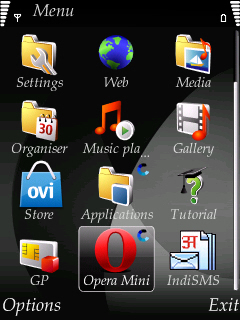
See the Application and the opera mini symbol is same. This is menu indicator. Now see when I change this indicator of my Symbian S60V3 Default Menu then how it looks like. For better understanding I provide the image below: Symbian S60V3 Default Menu Indicators Style 1.
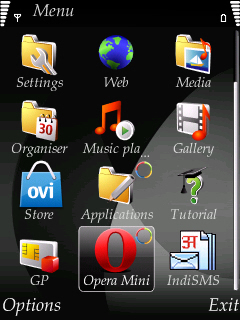
Symbian S60V3 Default Menu Indicators Style 2:
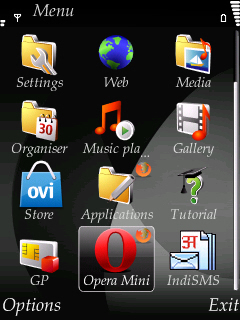
Symbian S60V3 Default Menu Indicators Style 3:

When you change the menu indication then the icon of some application and folder also is changed. If you want to change the indicator of your Symbian S60V3 default menu then follow my steps.
Step 1: Create a folder named Patches in the memory card of the mobile. Open C drive with Xplore. Now copy Open4All RP+ from Patches folder and paste it in the Patches folder in the memory card.
Step 2: Now copy c2z Patch and paste it in the Patches folder of the memory card.
Step 3: Now open Rom Patcher and add the two patches just click Add to auto and then click apply.
Step 4: Now download the menu indication zip file from HERE and unzip it. You can see 26 zip files here. Now which menu indicators you like unzip it.
Step 5: After unzip we see a file named menu.mif. Now copy menu.mif with Xplore and paste it in C: -> resource -> apps.
Step 6: Now close Xplore and restart your mobile then you can see you’re default menu indicator will change.
Thanks for reading my blog. If you have any query please post your comment and share your experiences with us.
Step 1: Create a folder named Patches in the memory card of the mobile. Open C drive with Xplore. Now copy Open4All RP+ from Patches folder and paste it in the Patches folder in the memory card.
Step 2: Now copy c2z Patch and paste it in the Patches folder of the memory card.
Step 3: Now open Rom Patcher and add the two patches just click Add to auto and then click apply.
Step 4: Now download the menu indication zip file from HERE and unzip it. You can see 26 zip files here. Now which menu indicators you like unzip it.
Step 5: After unzip we see a file named menu.mif. Now copy menu.mif with Xplore and paste it in C: -> resource -> apps.
Step 6: Now close Xplore and restart your mobile then you can see you’re default menu indicator will change.
Thanks for reading my blog. If you have any query please post your comment and share your experiences with us.








2 comments:
Cool trick!.
weris d link?
Post a Comment