This post is in particular reply to some people who are asking me if I know how to take screenshots in Samsung Galaxy Y. Honestly I did not know the answer at first so I did some fiddling with the combinations of the available buttons in the Galaxy Y and luckily I was able to discover the right combination. At first I tried the combination used for taking screenshots in Samsung Galaxy Ace which is the back and menu button combination but it did not work with the Galaxy Y. I also tried the back and power button combination used in the Galaxy Tab but it has no effect also.
Finally, the trick is to press the "Home key" and the power button quickly at the same time. If your combination is successful, you will hear the familiar click of the camera shutter and a notification "Screen captured. Saved as image file" will briefly display on the screen. Open up your gallery and a new folder named "Screen Capture" has been created automatically for you.
For the unfamiliar with the Samsung Galaxy Y keys, the "Home key" is located at the center below the screen. On its left is the "Menu Key" and to its right is the "Back Key". The Power Button is at the upper right side of the phone,
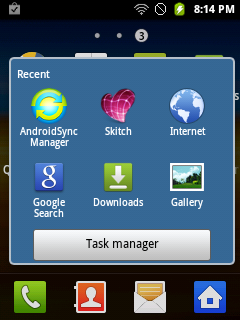
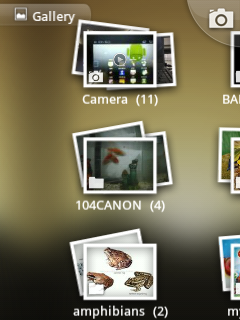
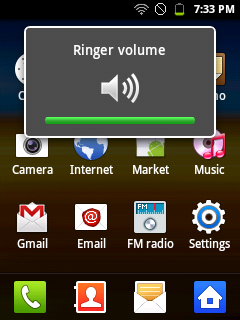









0 comments:
Post a Comment