Step 1: Static IP (DHCP bypass) workaround
It looks like certain routers don’t play nice with the Galaxy S II so bypassing DHCPseems to improve the router-to-phone feng shui.

Turn off WiFi
Go to Menu > Settings > Wireless and networks > WiFi settings > Menu > Advanced > Select “Use static IP”
Fill in all of the fields with valid input aking sure to use two unique DNSaddresses (8.8.4.4 and/or 8.8.8.8)
Turn on Wifi
Repeat step 2 but turn off static IP
Go to Menu > Settings > Wireless and networks > WiFi settings > Menu > Advanced > Select “Use static IP”
Fill in all of the fields with valid input aking sure to use two unique DNSaddresses (8.8.4.4 and/or 8.8.8.8)
Turn on Wifi
Repeat step 2 but turn off static IP
Step 2: Change Security to WPA2 of SGS2
This will be different based on what type of router you have but can be accessed by using the admin panel and changing the encryption key settings. You don’t need to do anything on your Galaxy S II except type in the new password.
Step 3: Toggle Flight Mode of SGS2
Simply try toggling flight mode on/off and check if that helps the connection.

To do this, hold down the power button and “Flight mode.”
Step 4: AllShare Workaround of SGS2
Try opening your Samsung AllShare application–it will prompt you to connect to a WiFinetwork.
Step 4: AllShare Workaround of SGS2
Try opening your Samsung AllShare application–it will prompt you to connect to a WiFinetwork.

Selecting a network from this menu should allow you to connect to a network.
Step 5: Disable WiFi sleep policy SGS2
Disable the policy that switches when mobile data switches to WiFi.
Step 5: Disable WiFi sleep policy SGS2
Disable the policy that switches when mobile data switches to WiFi.
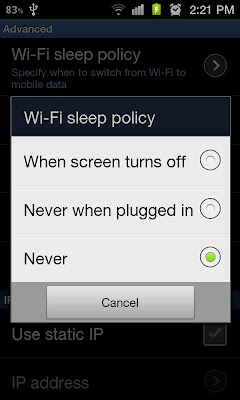
To do this go to Menu > Settings > Wireless and network > WiFi Settings > Menu > Advanced > Wi-Fi sleep policy > Select “Never”
Step 6: Update to the latest firmware SGS2
You can use Samsung’s Kies software to update your Galaxy S II to the latest build of Android.
Step 6: Update to the latest firmware SGS2
You can use Samsung’s Kies software to update your Galaxy S II to the latest build of Android.

Download and install Samsung Kies
Making sure debug mode is OFF (Menu > Settings > Application > Development > Debug OFF), hook your SGS2 to your computer
Upon opening Kies, the homescreen will display which firmware you are running and whether or not you require and update
Step 7: Reset Modem of SGS2
This might be a bit of a hassle, but it is definitely worth trying out. First try power-cyclin the router or modem by unplugging it and plugging it back in. If that doesn’t fix the problem, do a hard reset (resets the router to factory settings)–there is usually a small button on the back you have to hold down for 5-10 seconds.
Step 8: Reset Phone SGS2
I would save this solution as a last resort, DEFCON 1 emergency measure. Remember this deletes all your data and restores your phone to its factory settings!
Making sure debug mode is OFF (Menu > Settings > Application > Development > Debug OFF), hook your SGS2 to your computer
Upon opening Kies, the homescreen will display which firmware you are running and whether or not you require and update
Step 7: Reset Modem of SGS2
This might be a bit of a hassle, but it is definitely worth trying out. First try power-cyclin the router or modem by unplugging it and plugging it back in. If that doesn’t fix the problem, do a hard reset (resets the router to factory settings)–there is usually a small button on the back you have to hold down for 5-10 seconds.
Step 8: Reset Phone SGS2
I would save this solution as a last resort, DEFCON 1 emergency measure. Remember this deletes all your data and restores your phone to its factory settings!

Go to Menu > Settings > Privacy > Factory data reset Hit “Reset phone”
If you have any questions/comments or solutions to the WiFi problem, we would appreciate if you would comment us below!
If you have any questions/comments or solutions to the WiFi problem, we would appreciate if you would comment us below!








0 comments:
Post a Comment