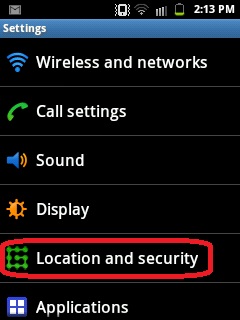By specs-phones | At 8:50 PM | Label :
Nokia
| 0 Comments

When we talk about Nokia Lumia keep in mind that there are situations where our phone can have problems and we have no choice but to Reset it. The terminals in Windows Phone, like other mobile operating systems, supports different levels of reset. Starting from a Soft Reset, with the help of implications the phone returns to the initial condition. Then we'll talk about the Hard Reset...